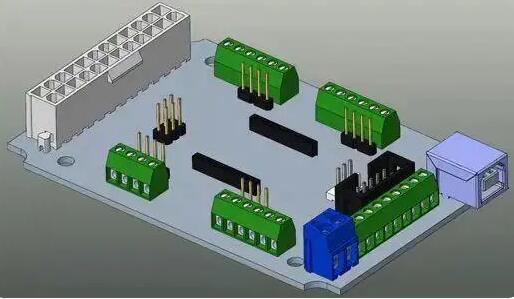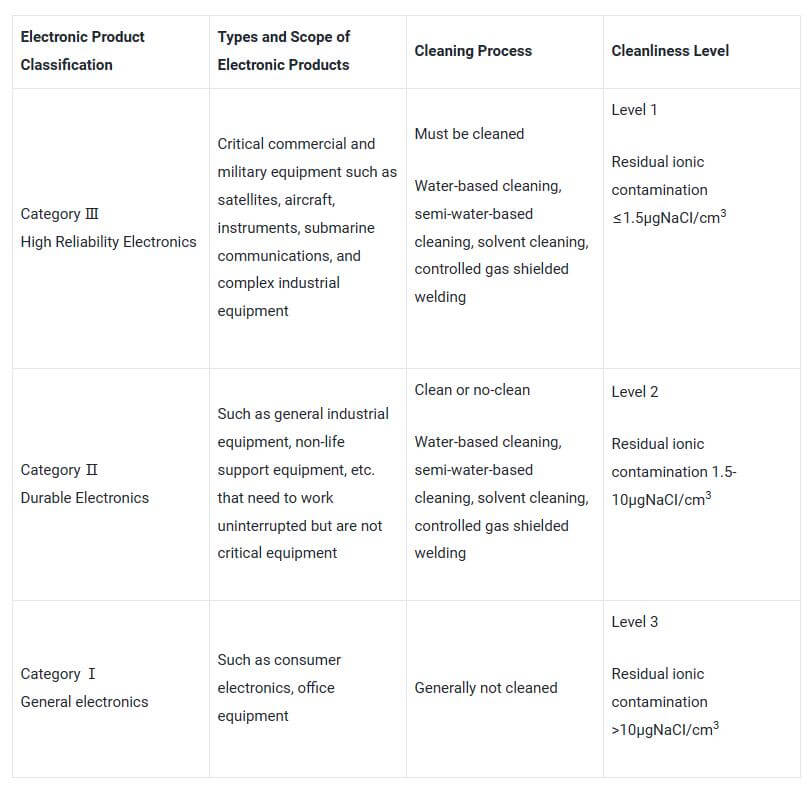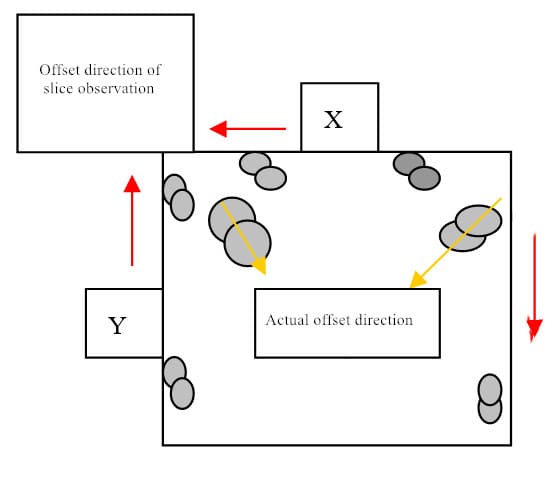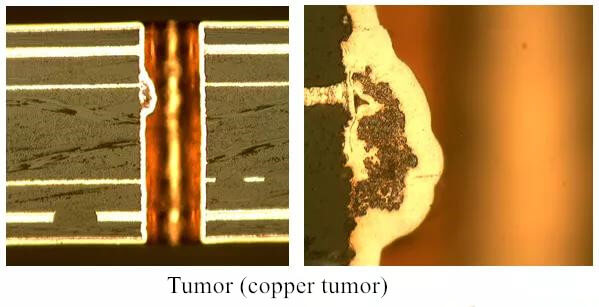PCB design process is divided into six steps: network table input, rule setting, component layout, wiring, inspection, review and output. Here will will introduce the first 5 steps.
Input of Network Table
There are two ways to input the network table. One is to use the OLE PowerPCB Connection function of PowerLogic, select Send Netlist and apply ole function, the principle diagram and PCB diagram can be kept consistent at any time, and the possibility of error can be minimized. Other method is to load the network table directly in PowerPCB, select File – >Import, and input the network table generated by the schematic.
Rule Setting
If the design rules of PCB have been set in the schematic design stage, they will not be set any more, because when inputting the network table, the design rules have been input into the PowerPCB with the network table. If the design rules are modified, the schematic diagram must be synchronized to ensure the consistency between the schematic and PCB. In addition to design rules and layer definitions, there are also rules to be set, such as pad stacks, which need to modify the size of standard vias. If the designer creates a new pad or through hole, be sure to add layer 25.
Be Note
PCB design rules, layer definition, hole passing settings and cam output settings have been made as default startup files, named Default.stp. After the network table is input, the power network and ground are allocated to the power layer and stratum according to the actual design conditions, and other advanced rules are set. After all the rules are set, in PowerLogic, the rules from PCB function of OLE PowerPCB connection is used to update the rule settings in the schematic to ensure that the rules of the schematic and PCB diagrams are consistent.
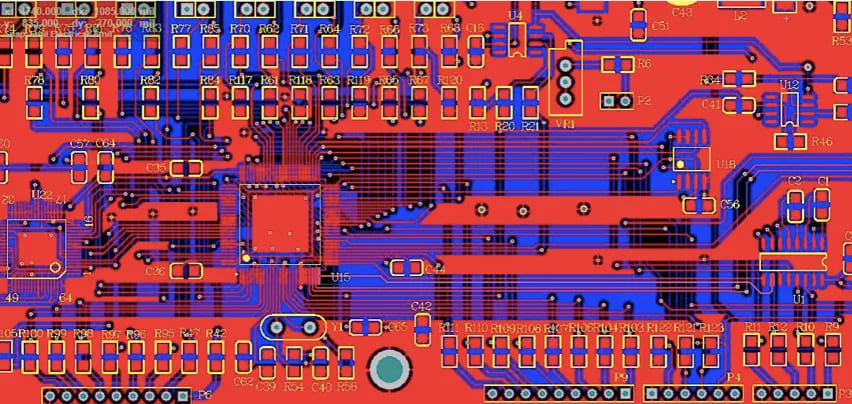
Component Layout
After the grid table is input, all components will be placed at the zero point of the work area, overlapping together. The next step is to separate these components and put them in order according to some rules, that is, the layout of components. PowerPCB provides two methods, manual layout and automatic layout.
Manual layout
- Draw board outline for the structural dimension of tool printed board.
- Disperse components, and the components will be arranged around the board edge.
- Move and rotate the components one by one, and place them within the edge of the board, and put them in order according to certain rules.
Automatic layout
PowerPCB provides automatic layout and automatic local cluster layout, but for most designs, the effect is not ideal and is not recommended.
Precautions
- The first principle of layout is to ensure the routing rate. When moving devices, pay attention to the connection of flying wires, and put the connected devices together.
- Digital devices and simulators shall be separated and kept away from each other as far as possible.
- Decoupling capacitor as close as possible to VCC of device.
- When placing devices, consider welding later, and do not be too dense.
- Multi use of array and union functions provided by software to improve the efficiency of layout.
Wiring
There are also two ways to route, manual and automatic. The manual wiring function provided by PowerPCB is very powerful, including automatic push and on-line design rule check (DRC). Automatic wiring is carried out by the wiring engine of Specctra. Usually, these two methods are used together. The common steps are manual automatic manual.
Manual wiring
- Before automatic wiring, some important networks, such as high frequency clock and main power supply, are manually distributed. These networks often have special requirements for the distance, line width, line spacing and shielding; Other special packages, such as BGA, are difficult to get regular automatic wiring, but also manual wiring.
- After automatic wiring, the PCB routing shall be adjusted by manual wiring.
Automatic wiring
After manual routing, the remaining network is handed over to the automatic router to come from the cloth. Select Tools->SPECCTRA, start the interface of Specctra router, set do file, and press continue to start the Specctra router automatic wiring. After the completion, if the routing rate is 100%, you can adjust the wiring manually; If less than 100% indicates that there is a problem with layout or manual wiring, it is necessary to adjust the layout or manual wiring until all are distributed.
Precautions
- Power and ground wire shall be roughened as much as possible.
- Decoupling capacitance shall be connected directly with VCC as far as possible.
- When setting up DOfile of Specctra, first add Protect all wires command to protect the manual cloth from being automatically routed.
- If there is a hybrid power layer, it should be defined as Split/mixed Plane, which is divided before wiring, and copper clad with Plane Connect of Pour Manager after routing.
- Set all device pins to hot pad mode. The method is to set Filter to Pins, select all pins, modify properties, and tick beforeThermal option.
- Turn on DRC option when routing manually, and use Dynamic Route
Inspection
The items to be checked include Clearance, Connectivity, High Speed and Plane. These items can be checked by selecting Tools > Verify Design. If the high speed rule is set, you must check it, otherwise you can skip this item. If the error is detected, the layout and routing must be modified.
Be careful
Some errors can be ignored. For example, some of the outline of some connectors are placed outside the board frame, so there will be errors when checking the spacing; In addition, after modifying the routing and vias, the copper should be coated again.
Review
Review according to “PCB Checklist”, including design rules, layer definition, line width, spacing, pad and via settings; It is also important to review the rationality of device layout, the wiring of power supply and ground wire network, the wiring and shielding of high-speed clock network, and the placement and connection of decoupling capacitors. If the review is not qualified, the designer shall modify the layout and wiring. After the review is qualified, the reviewer and the designer shall sign separately.